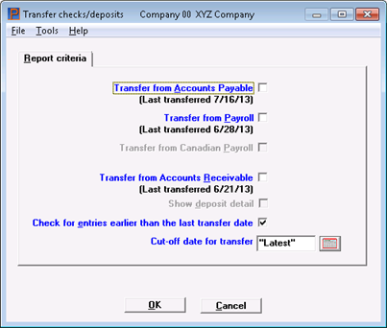
This chapter contains the following topics:
You may use the Transfer checks/deposits selection to transfer checks from the Passport Business Solutions Accounts Payable and Payroll, and deposits from the Passport Business Solutions Accounts Receivable into Check Reconciliation.
This selection can be run only if you have specified (in the Check Reconciliation Control information) to use one or more of these modules. See Check Reconciliation Control Information. You may transfer from one module at a time.
You have the choice of two methods of transferring checks and deposit information from Accounts Payable, Accounts Receivable and Payroll. The method you use is determined by your settings in the Check Reconciliation Control information. They are:
| 1. | Posting automatically from Accounts Payable, Accounts Receivable and Payroll. When this is used, the Check Reconciliation checkbook is updated during posting. If you are using this method exclusively you can ignore this chapter. Any check or deposit that is automatically posted cannot be pulled in again using Transfer checks/deposits. |
If you recently switched to the automatic transfer method, you may have untransferred checks and deposits that are still in any of the modules. In order for these to be transferred into the Check Reconciliation Checkbook, you may run the manual transfer to pull them in.
| 2. | Pulling the payment information into Check Reconciliation via the Transfer checks/deposits menu selection. This method is explained in this chapter. |
When someone is accessing certain Accounts Payable files/tables, you may get the message "A file needed is protected by another function. Cannot run your selection now - try again later." displays. Make sure everyone is out of A/P and try again. To avoid getting this message, use the automatic transfer method for Accounts Payable checks and payments.
Select
Transfer checks/deposits from the C/R menu.
Graphical Mode
The following screen displays:
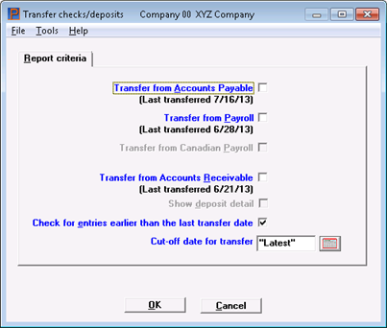
Character Mode
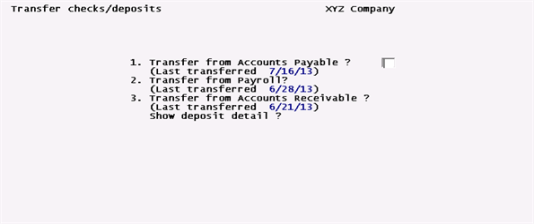
|
Note |
The date of the last transfer does not appear until at least one transfer has been done for that module. Also, a date does not appear if you are in Start-up mode and you selected to only mark the records in A/P, A/R and PR as transferred. See Start-up Mode later in this chapter. Also see the Starting Up a Checkbook chapter. |
Transfer from Accounts Payable
This question is only available when you are interfacing to Accounts Payable.
Check the box or enter Y if you want to get checks and ACH payments from A/P; otherwise, leave it unchecked (enter N). Computer checks that have been printed and posted, and non-A/P checks, handwritten checks that have been posted, and ACH payments are transferred.
Void checks are transferred if the original check is not in C/R. If the original check is in C/R, then you must enter a void using the Load checkbook function. Refer to Void Checks in the A/P User documentation.
No unposted checks are transferred.
Make sure everyone is out of A/P when you run this.
|
Note |
There is a field in Control information that determines the “cleared” status of ACH Payments for Accounts Payable and Payroll. Because ACH payments are sent via a file to the bank, you may want to have then transferred as cleared. Keep in mind that it is very likely they will not be cleared with the same date as the reconciliation date. |
This question is only available when you are interfacing to Payroll.
Check the box or enter Y if you want to get payroll checks and ACH payments from Payroll; otherwise, leave it unchecked (enter N). Payroll checks that have been printed and posted, handwritten checks that have been posted, and ACH payroll payments are transferred. No unposted checks are transferred.
Voids are transferred as negative entries. The original entry is retained.
Transfer from Canadian Payroll
This question can only be entered if you indicated in Control information that you are using Using Canadian payroll.
Check the box or enter Y if you want to get payroll checks and ACH payments from Canadian Payroll; otherwise, leave it unchecked (enter N). Canadian Payroll checks that have been printed and posted, handwritten checks that have been posted, and ACH payroll payments are transferred. No unposted checks are transferred.
Transfer from Accounts Receivable
This question is available only when you are interfacing to Accounts Receivable. Check the box or enter Y if you want to get deposits from A/R; otherwise, leave it unchecked (enter N).
|
Note |
Making deposits is a separate step in Accounts Receivable, but it is related to entering and posting cash receipts as cash receipts must be posted first before you may prepare a deposit. |
If you are not in start-up mode, only deposits for which a deposit slip has been printed are transferred. Returned checks and returned check bank charges, if available, are also transferred. Refer to Deposit Slips chapter in the Accounts Receivable documentation for information on deposit slips.
This item displays only if you select to transfer deposits from Accounts Receivable.
Each deposit consists of one or more cash receipts. Answer Y to show the individual cash receipts on the transfer report.
Check for entries earlier than the last transfer date
This question displays only if earlier transfers were done.
You can greatly speed up the transfer process if you leave this box unchecked or enter N to this question. If all the checks and deposits you have entered and posted in the other Passport Business Solutions modules since your last transfer have dates after the last transfer date leave it unchecked (enter N). If you are unsure, check the box (enter Y).
When you leave it unchecked (enter N), the software completely skips looking for untransferred checks and deposits with dates earlier than the last transfer date. If you did a transfer, then posted a check in A/P (for example), dated earlier than the last transfer date, then this check does not get transferred. In this case, you must check the box (enter Y) to ensure that such checks and deposits do get transferred.
Options
Next enter the cut-off date. Only entries having dates on or before this date will be transferred. You may use the option:
|
<F2> |
To use Latest (no cut-off date) |
If an entry is already transferred, it is not transferred a second time.
When you are done, the entries are transferred automatically. If the Control information specifies to print a Transfer Register, it then prints.
Select OK to transfer checks and deposits or Cancel to return to the menu without transferring.
If the program finds records to transfer a window with this message displays:
Processing complete
In graphical mode, on the screen, to the right of the module selected it displays:
Transfer complete
No Records Found
If there are no entries found with in the selected range a window with this message displays:
No untransferred records in range selected
In graphical mode, on the screen to the right of the module selected it displays:
No records
Character Mode
Field number to change ?
Select a field number to make changes or select the <Enter> key to start the transfer.
If Check Reconciliation Control information is set to Start-up mode this window displays:
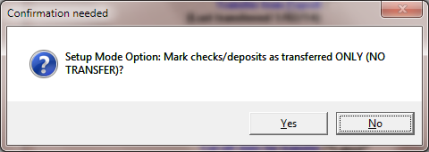
The question displays like this using character mode:

This option is provided if you have a large amount of historical checks and deposits that can be transferred into the Check Reconciliation Checkbook. After you transfer the data into the Checkbook it must all be cleared manually.
Selecting Yes will mark the checks and deposits as transferred in the Accounts Payable, Accounts Receivable and Payroll files/tables. It will not transfer any data into the Check Reconciliation Checkbook. This avoids having to manually clear many historical checks and deposits. It will not update the last transfer date. See Checklist A-1 in Starting Up a Checkbook chapter.
Selecting No will also mark the checks and deposits as transferred in the Accounts Payable, Accounts Receivable and Payroll files/tables. It will transfer data into the Check Reconciliation Checkbook and the last transfer date is updated. With this option you must use the Set-up: clear entries menu to clear your entries. Then you may use the Set-up: purge entries menu to remove them. See Checklist A-2 in Starting Up a Checkbook chapter.